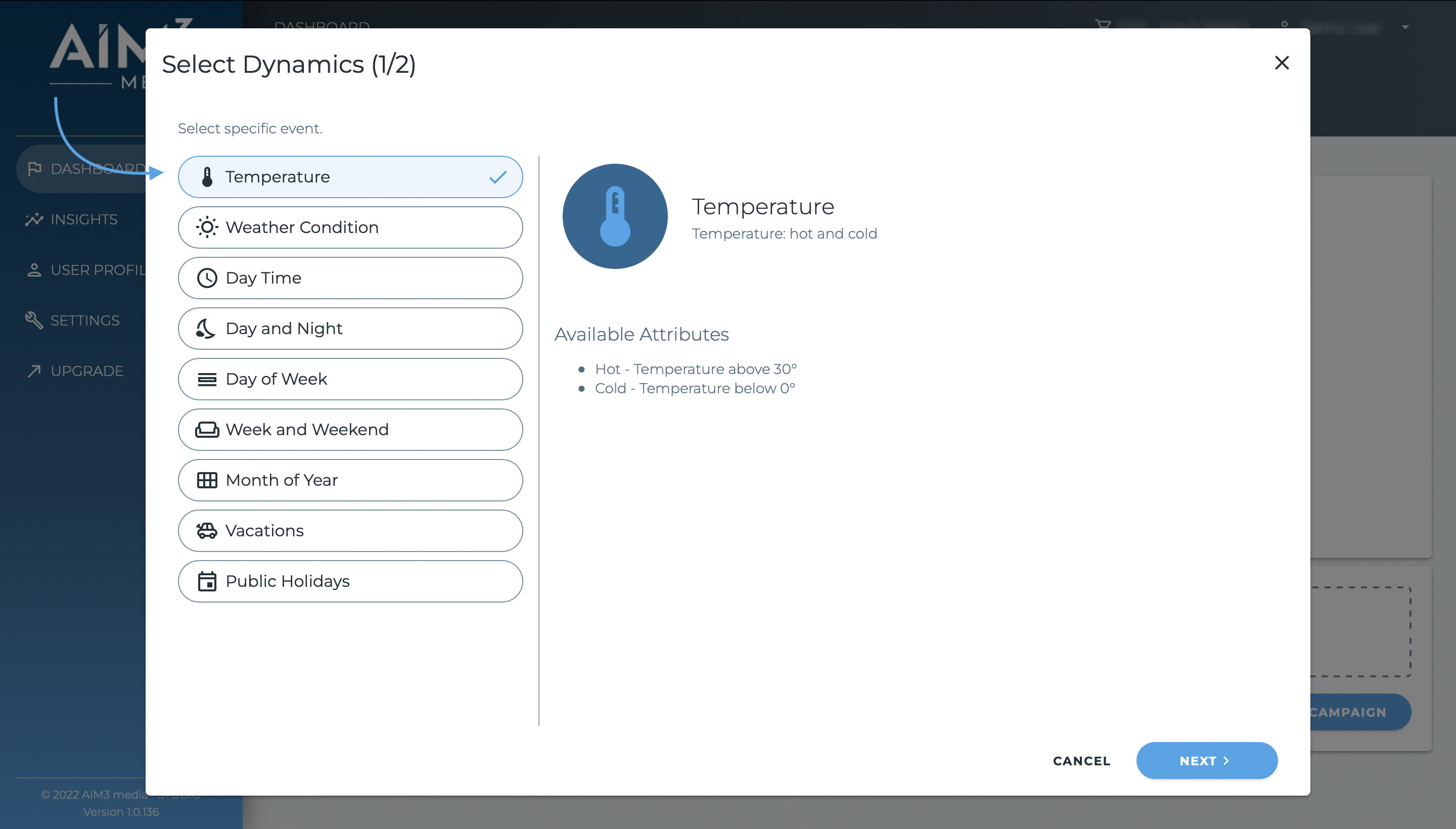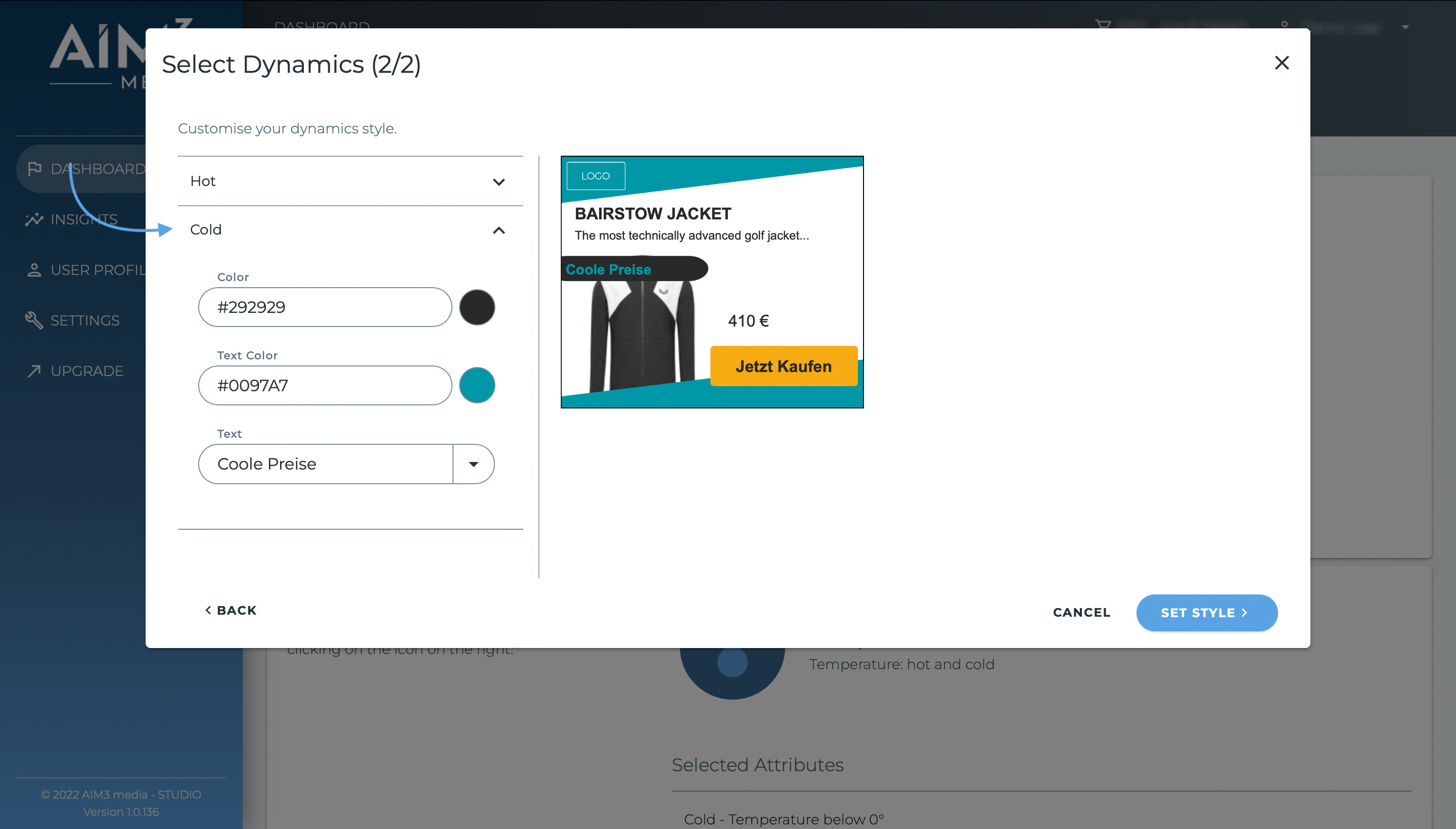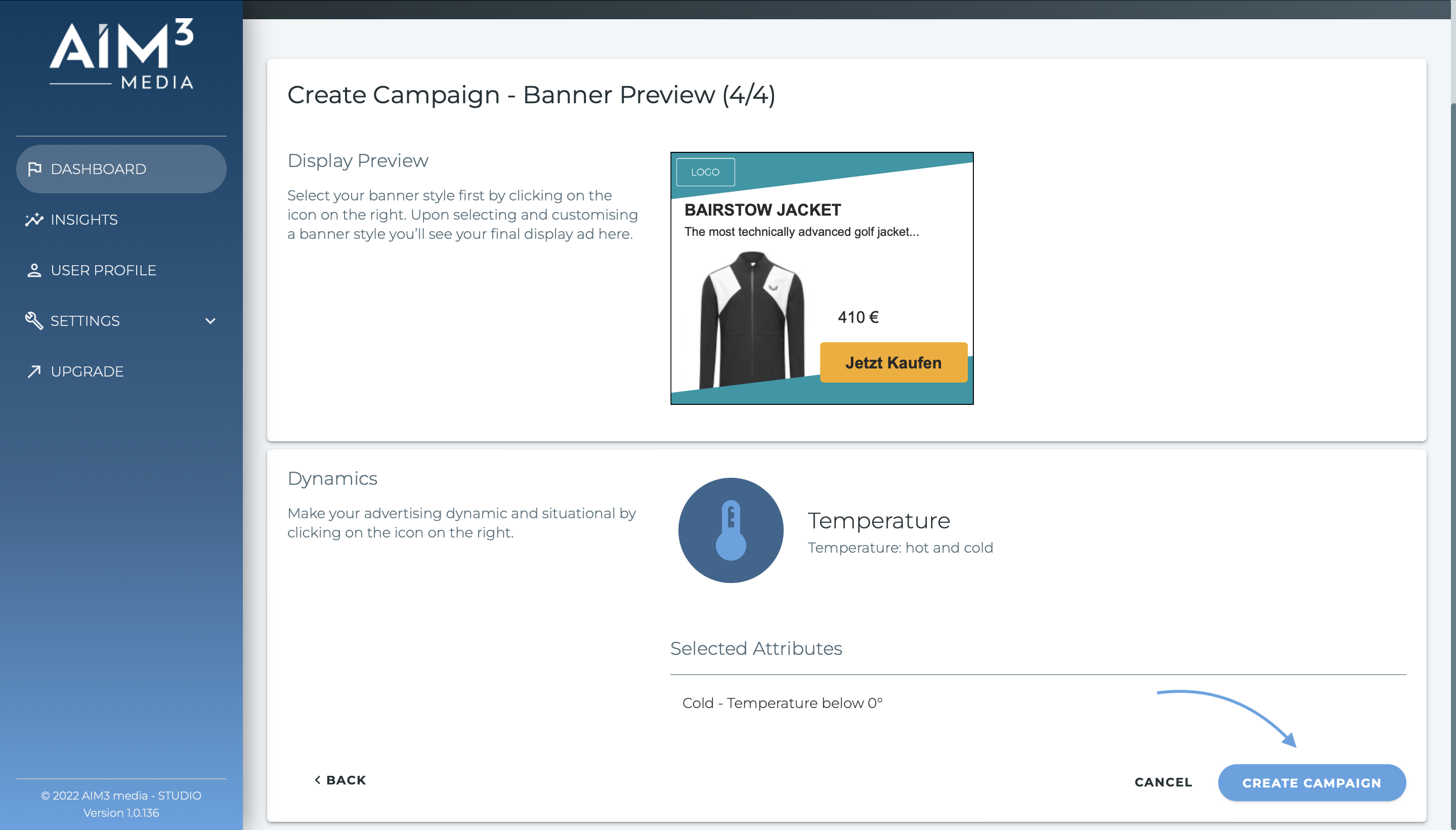Menü
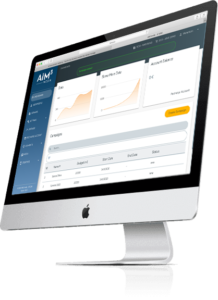
You want to build a campaign? This guide will walk you through on how to build a campaign.
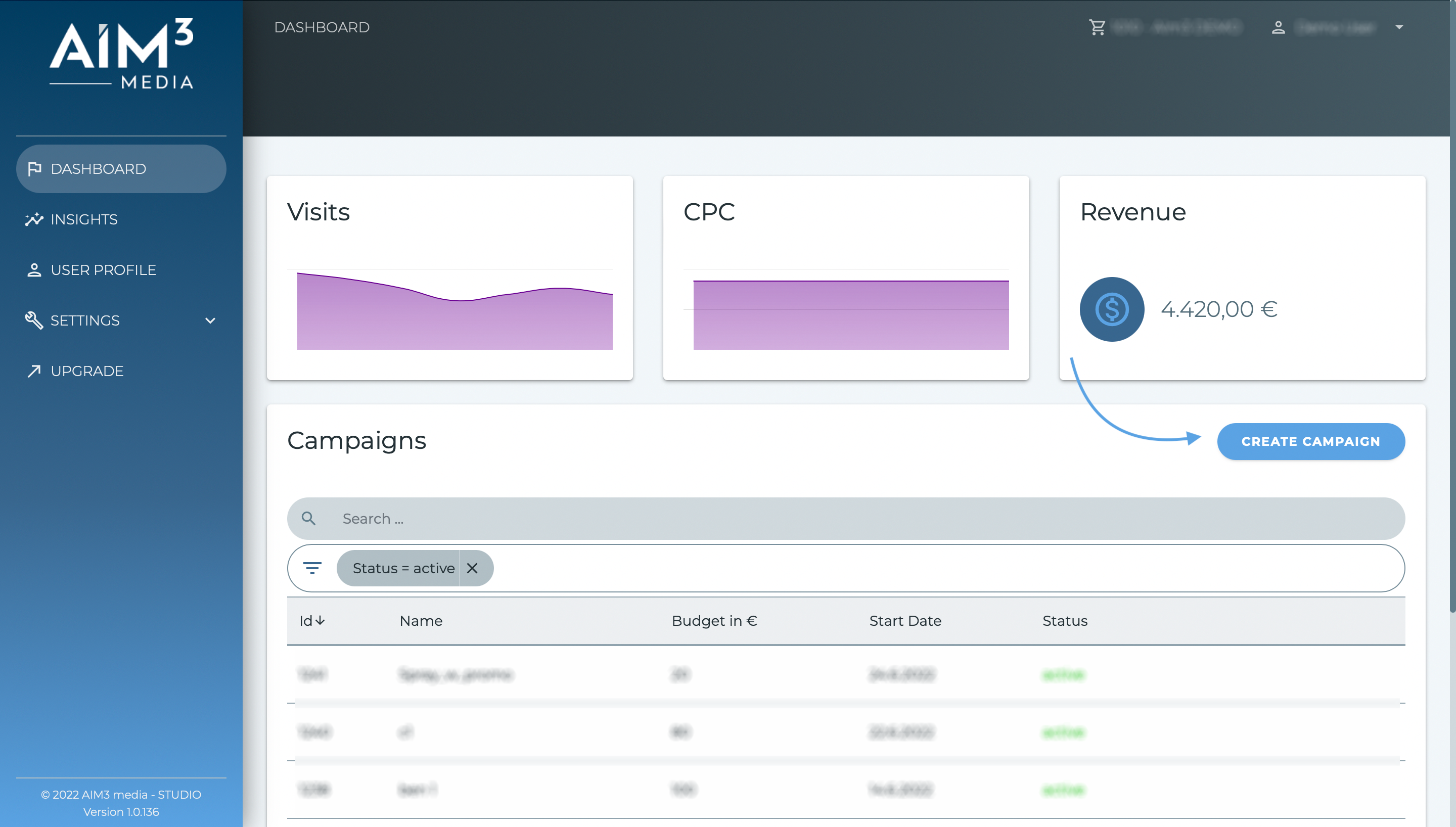
Choose a name for the campaign. The name should be meaningful, easy to manage and to be find again. Then select a budget that applies per day. Depending on the package, you get more or less services. From an amount over 250€ you have to pay a deposit. The selected channel remains. Press „Next“.
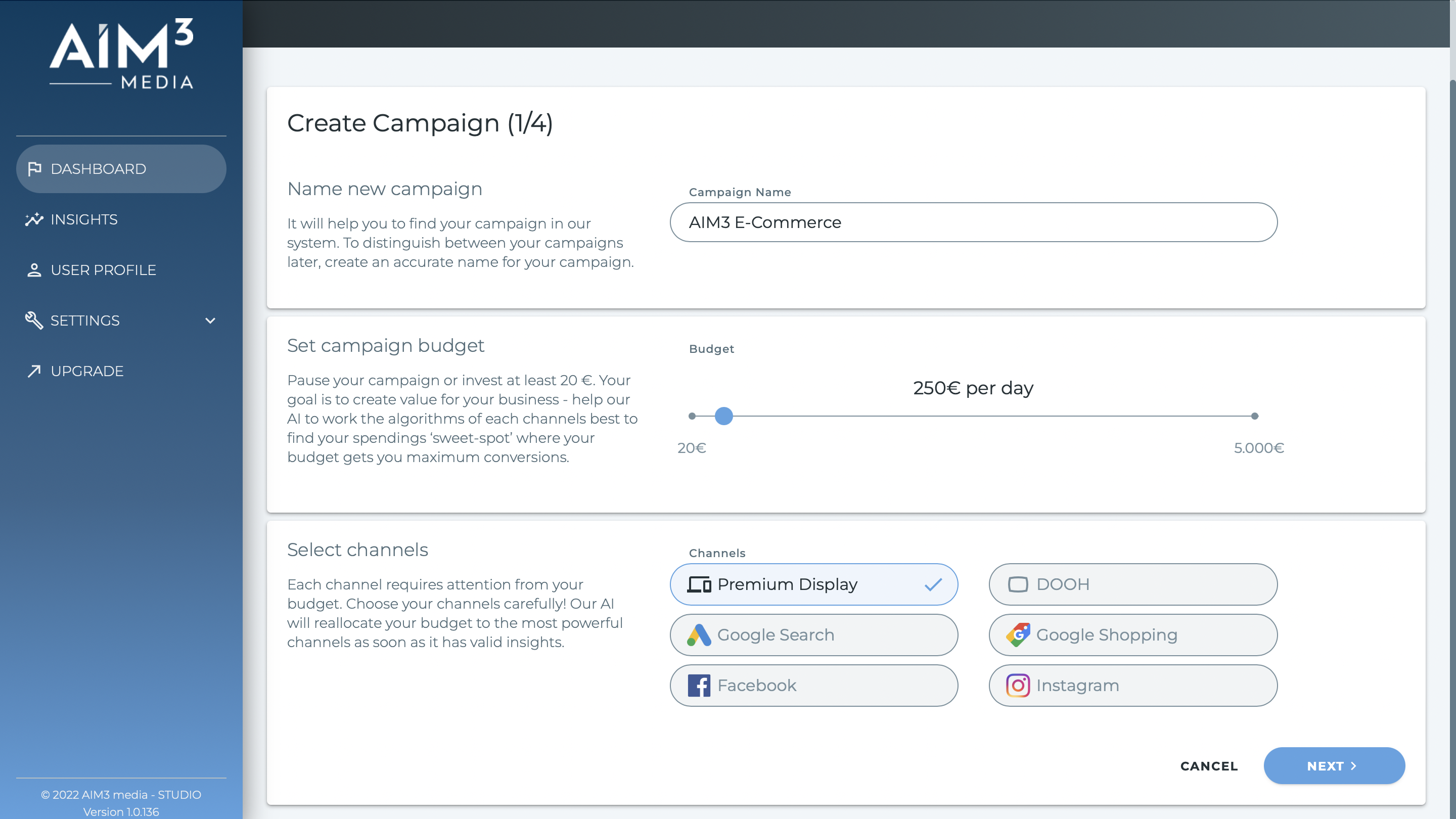
To select a category click on „Select Product Category“ and then press „Next“.
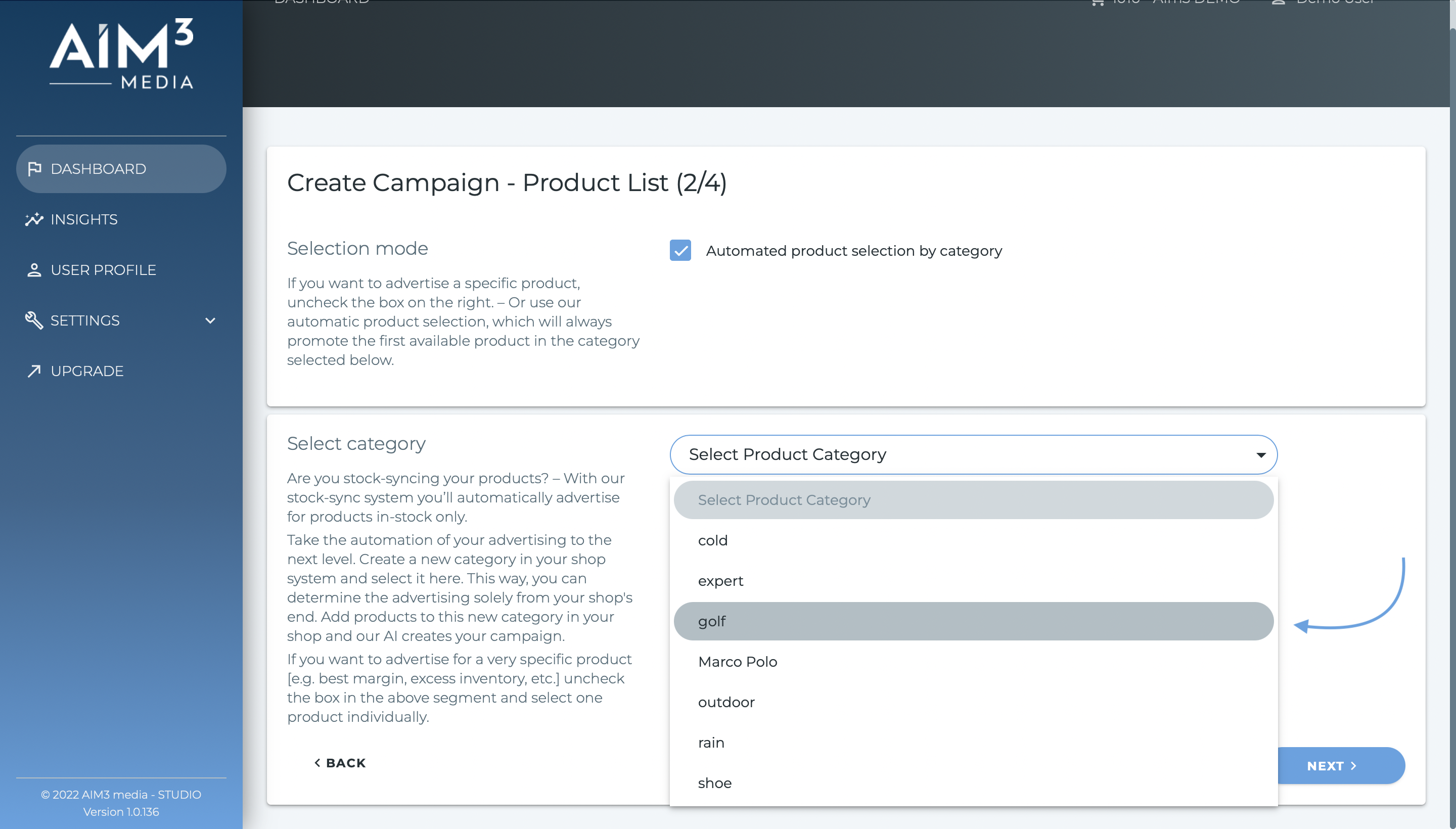
To select a single product remove the check mark. Then you can scroll down and select a single product. Press „Next“.
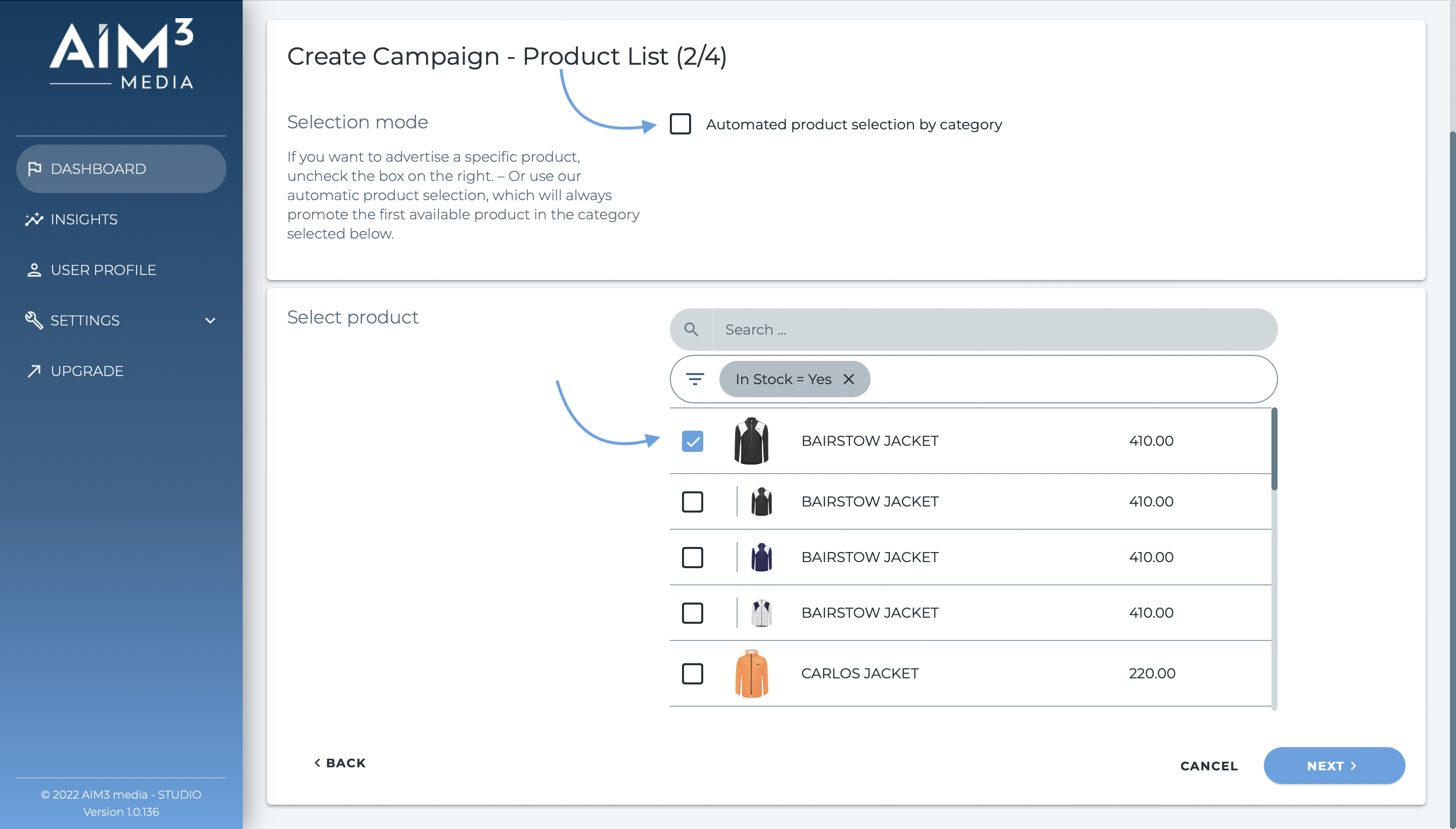
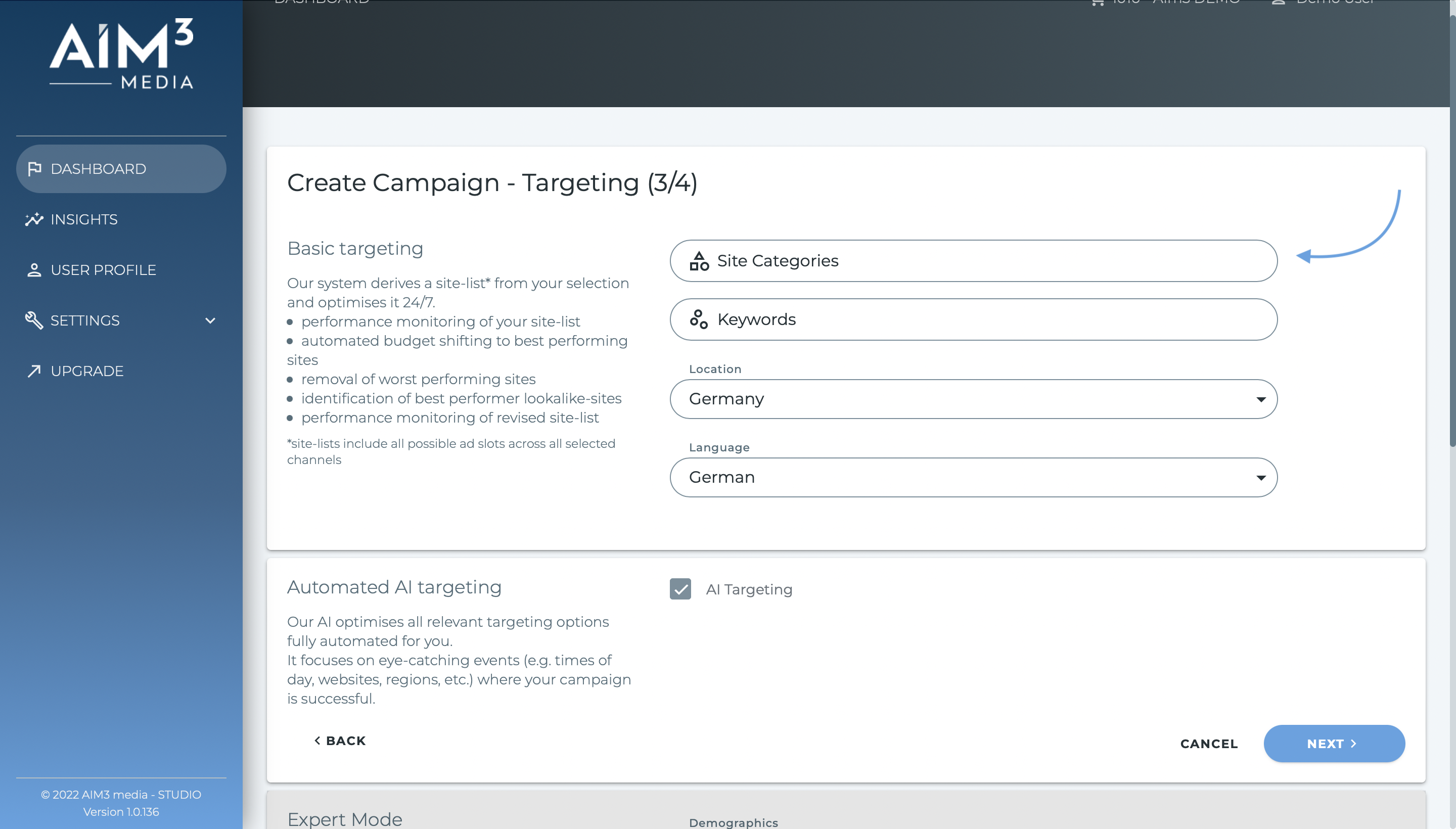
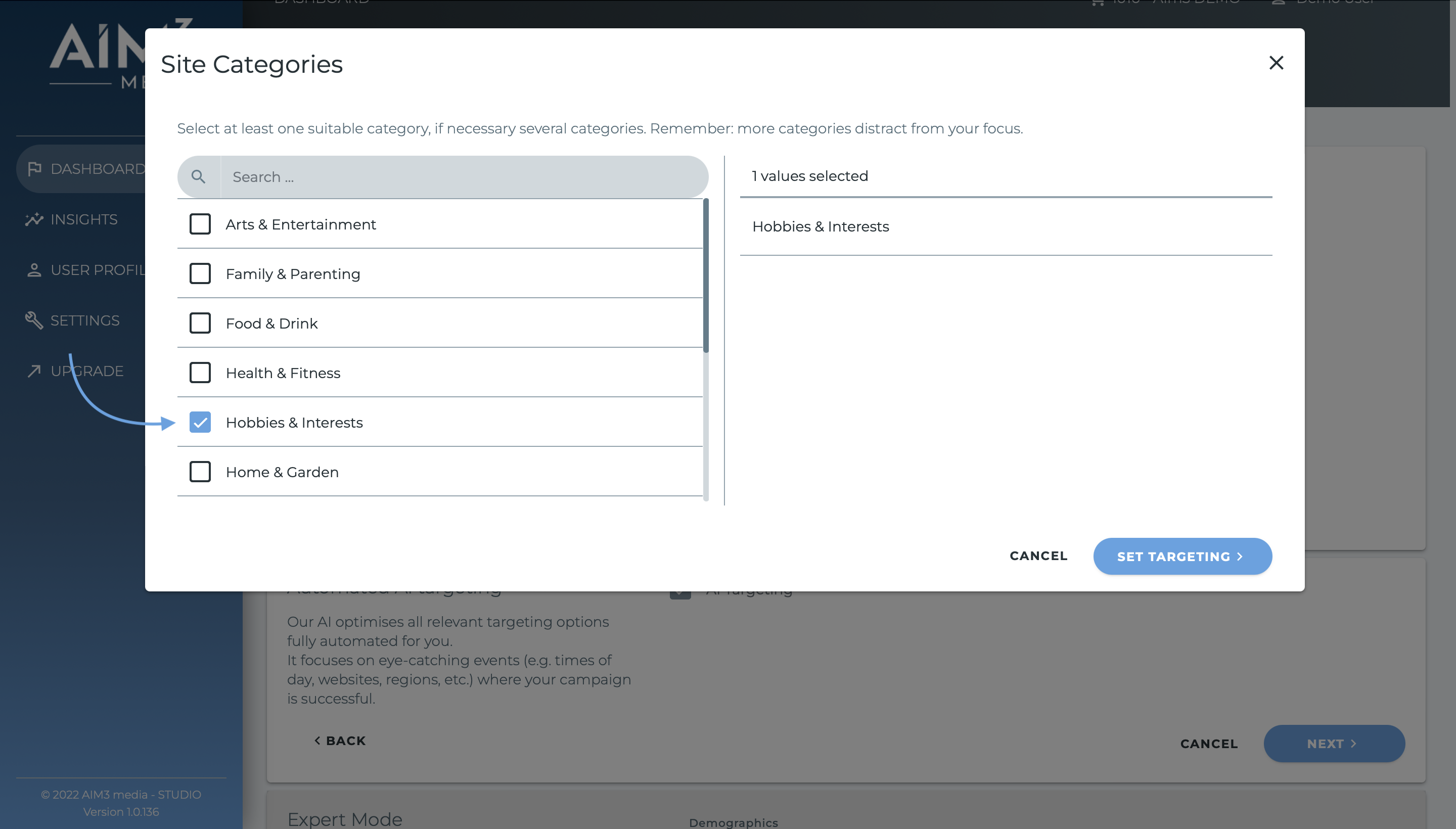
To select your banner style click on the arrow in the middle.
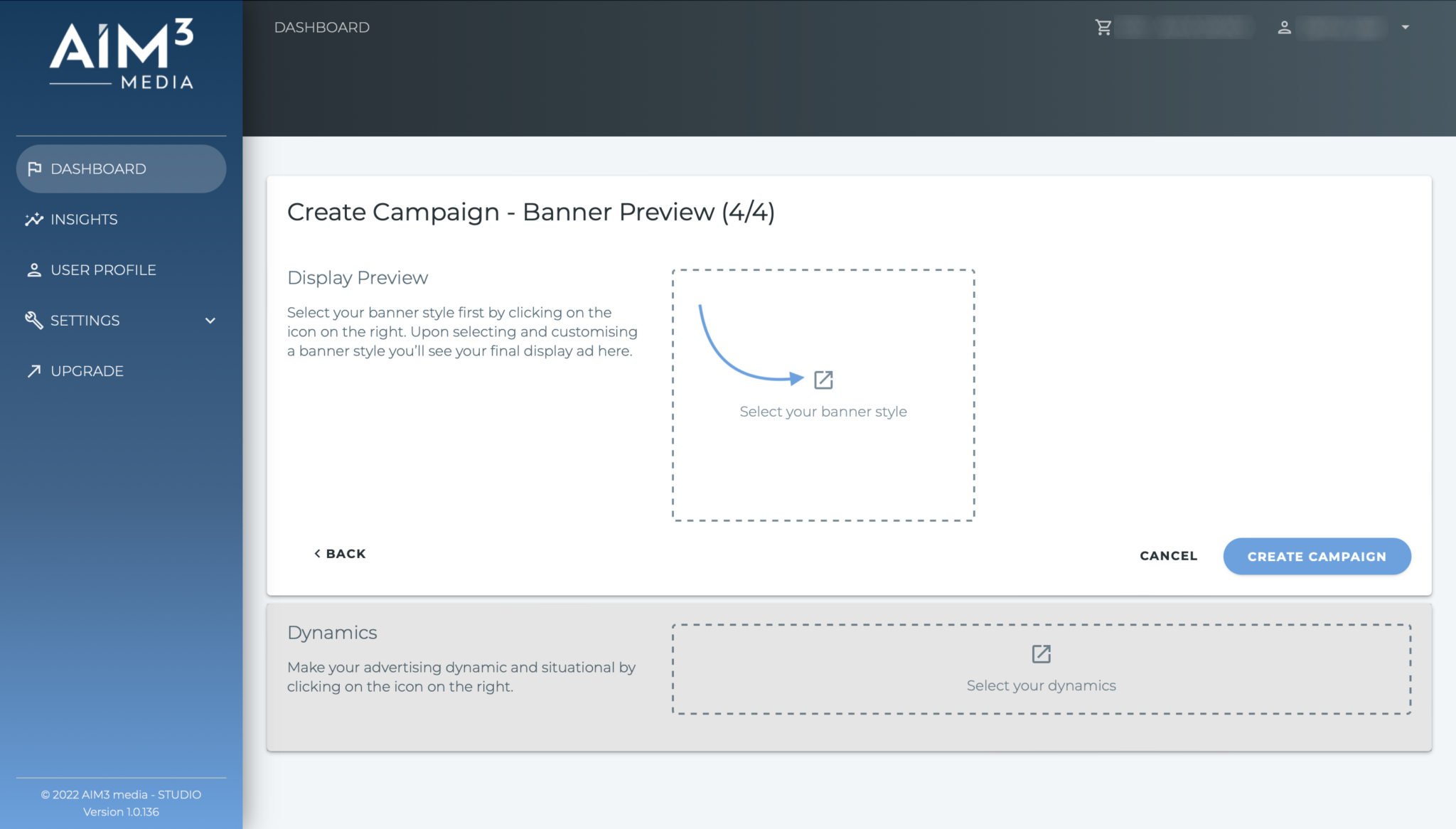
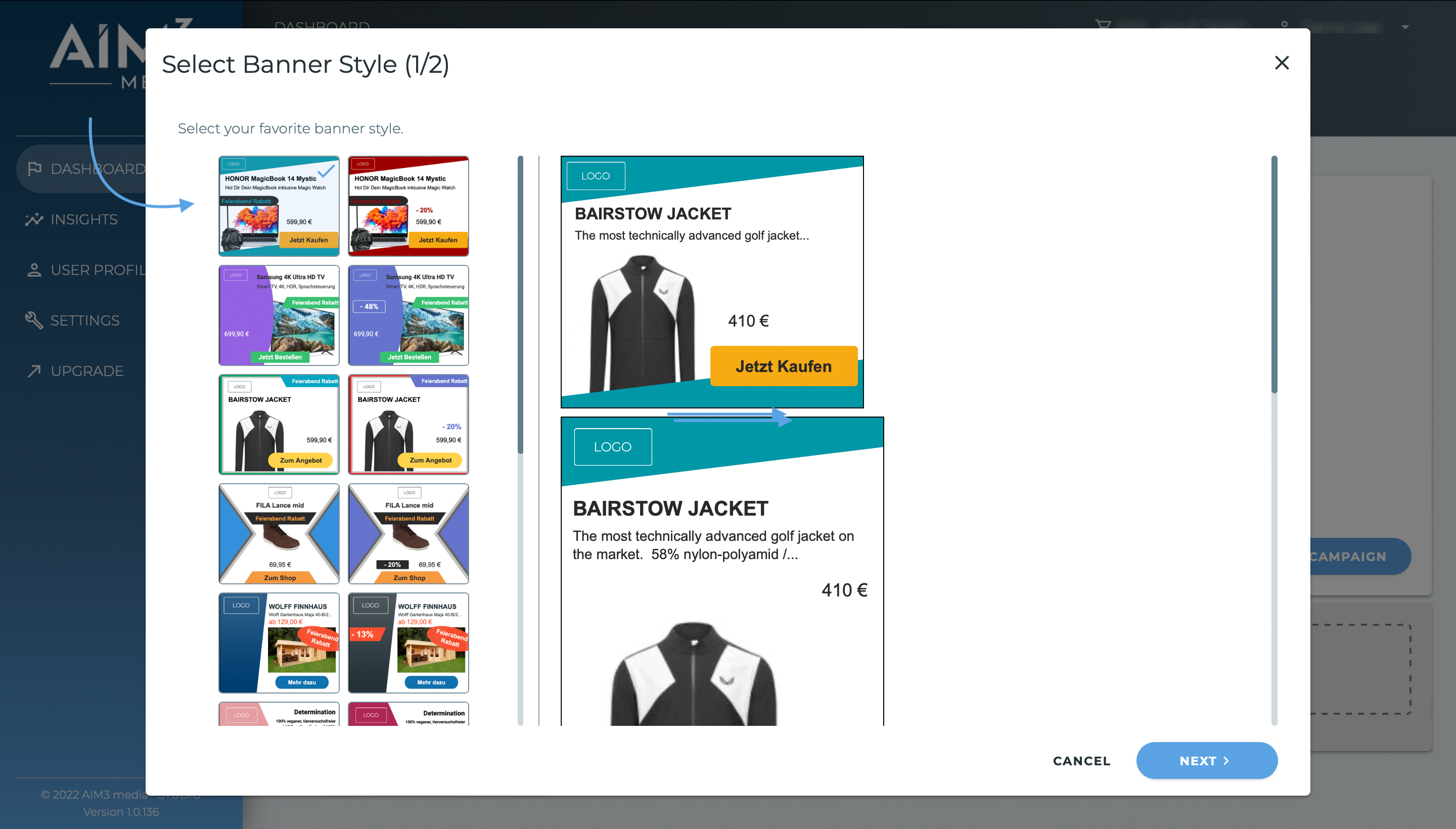
Customise your banner style. You can change the product title, the product price and the description as well as the colors and everything adapts on the banner. Press „Set Style“.
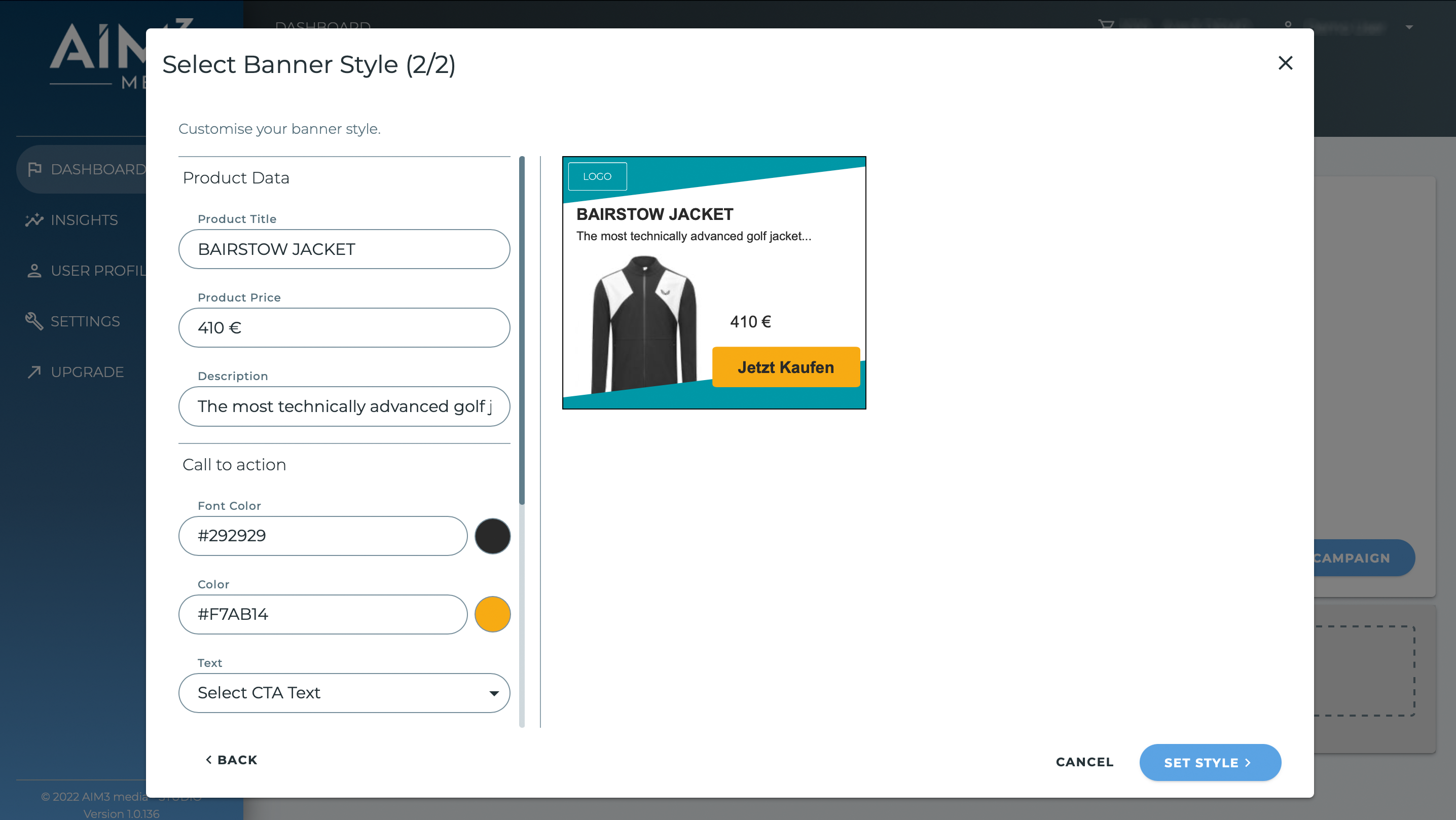
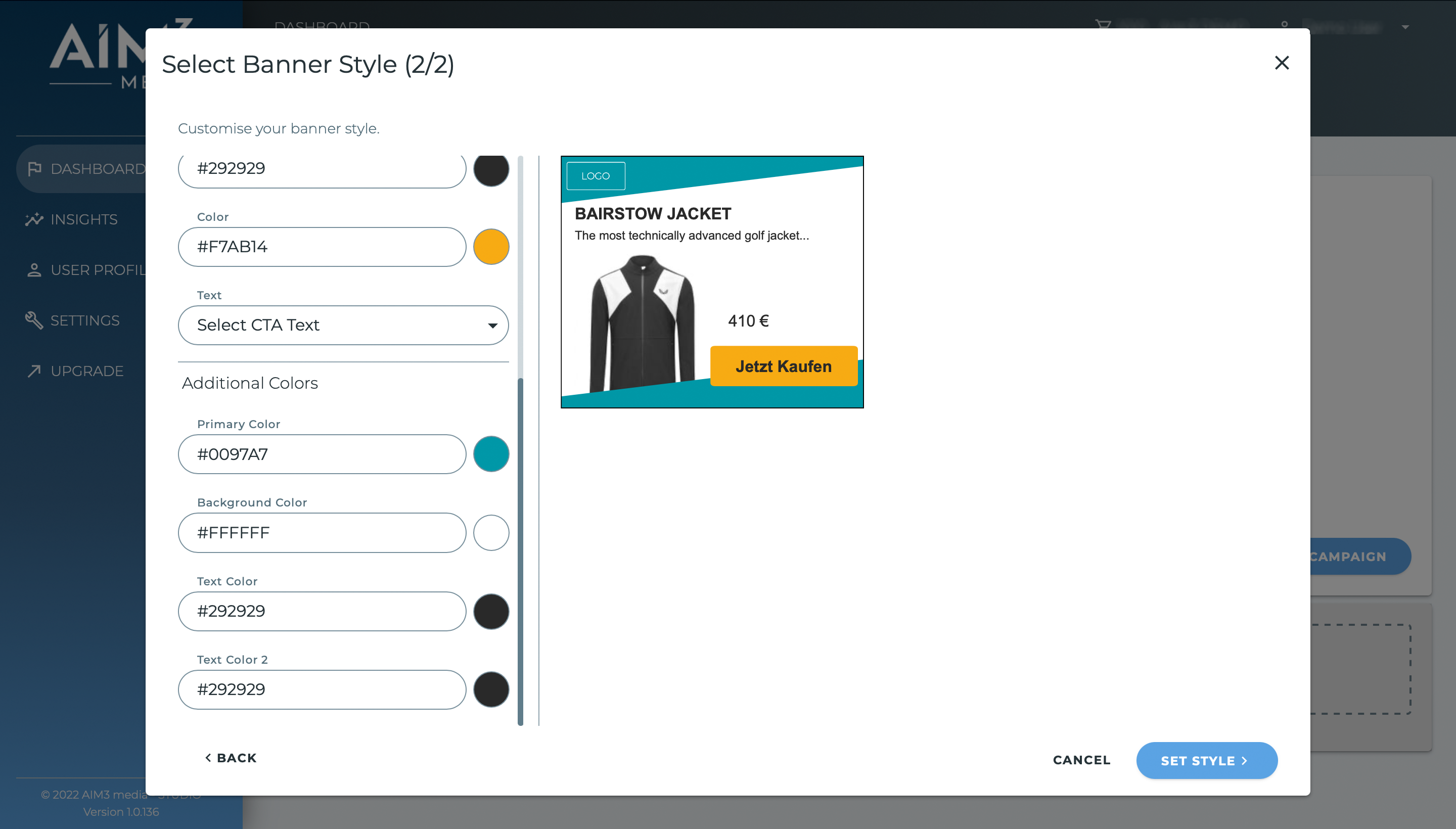
To select your dynamics click on the arrow in the middle.
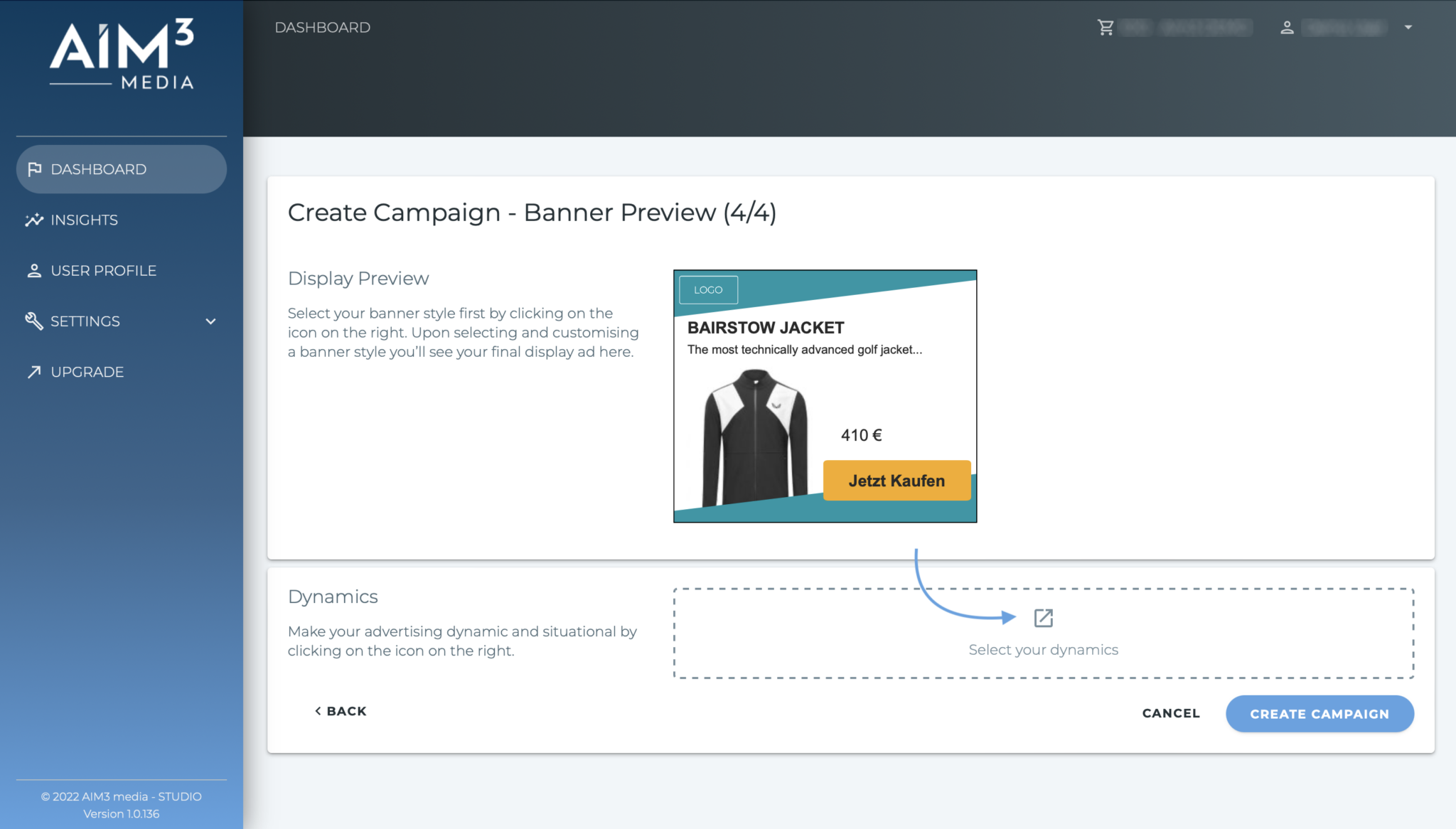
Select a specific event, according to which the advertising time should be determined. Press „Next“.