Menü

Do you get any error with your Shopify connection? So let us help you with a small guide to fix it. This guide will show you how to handle shop connection errors easily.
A scope error occurs when a permission to access a specific resource is missing. For example, if there is an error with the „read_products“ scope, it means that the shop connection lacks read access to the products.
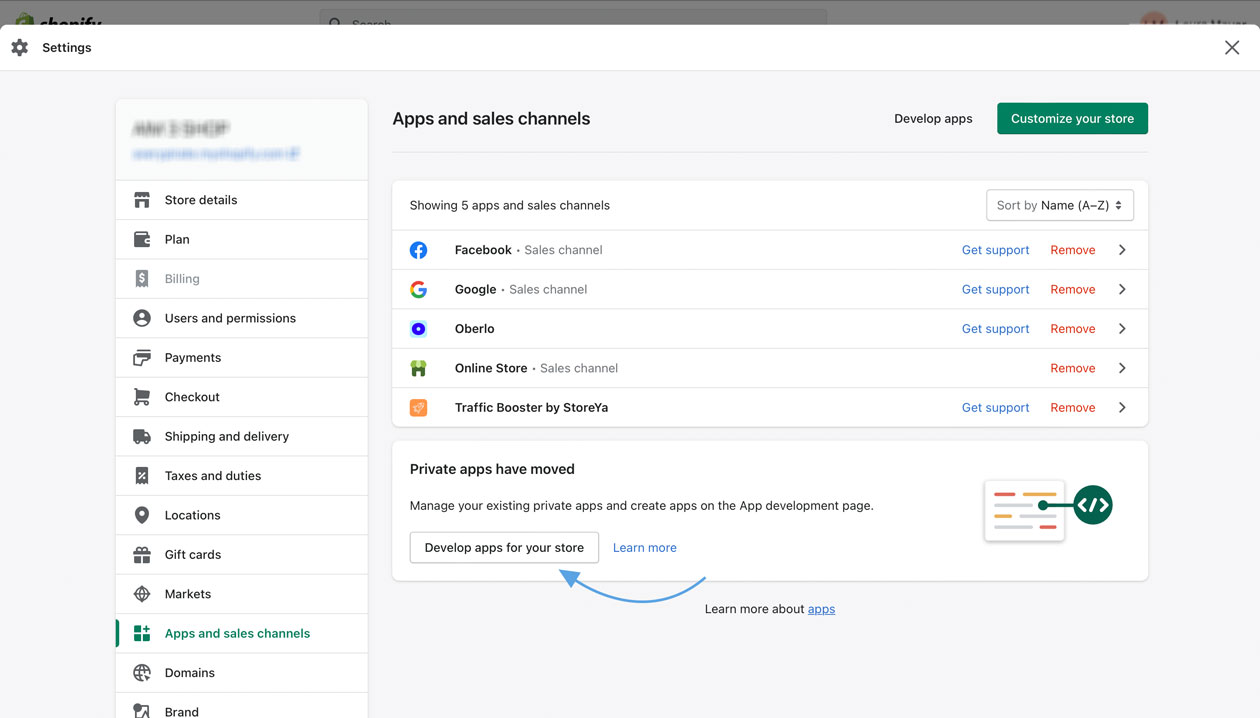
In the list of the private apps, click the name of your AIM3 app to open the app details.
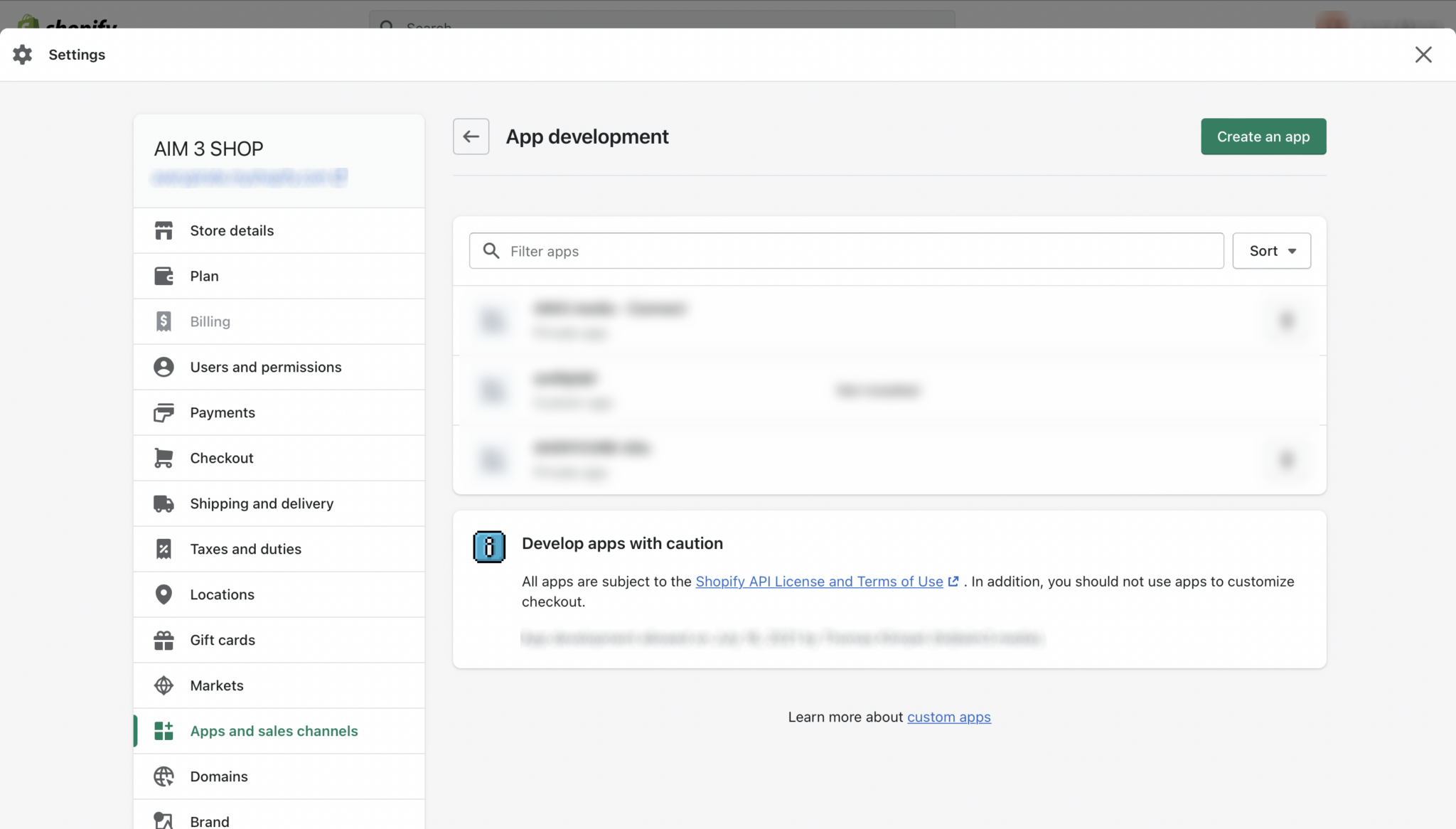
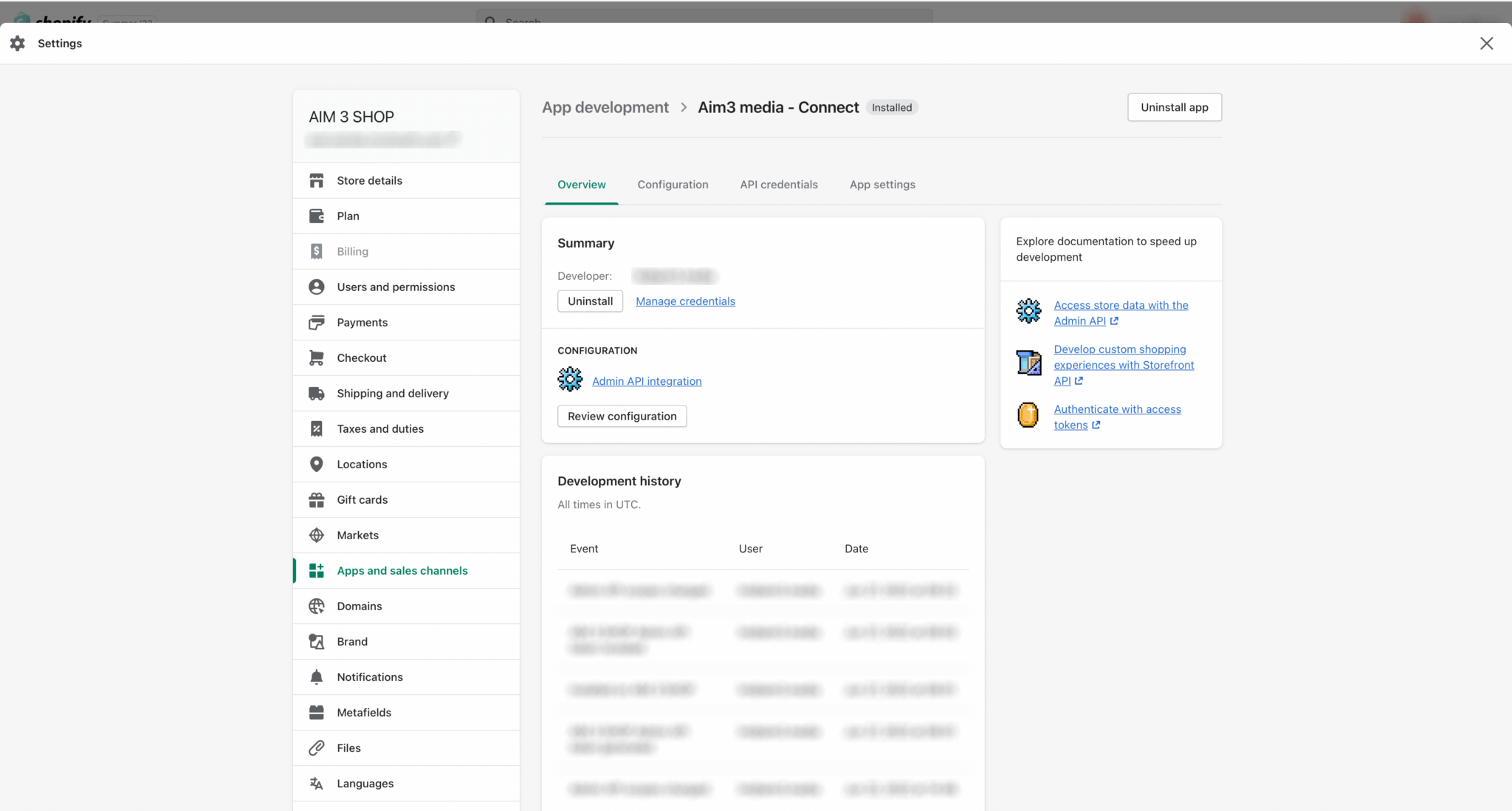
To enable a desired permission, change the drop-down list from „No access“ to another access type and save the changes.
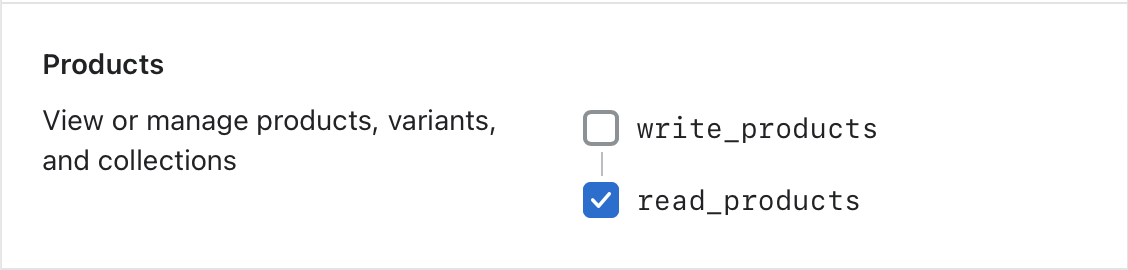
Your new permission should now appear in the list of active permissions.
Log in to your AIM3 – Studio account and click „Shop settings“ under „Settings“ in the menu on the left side.
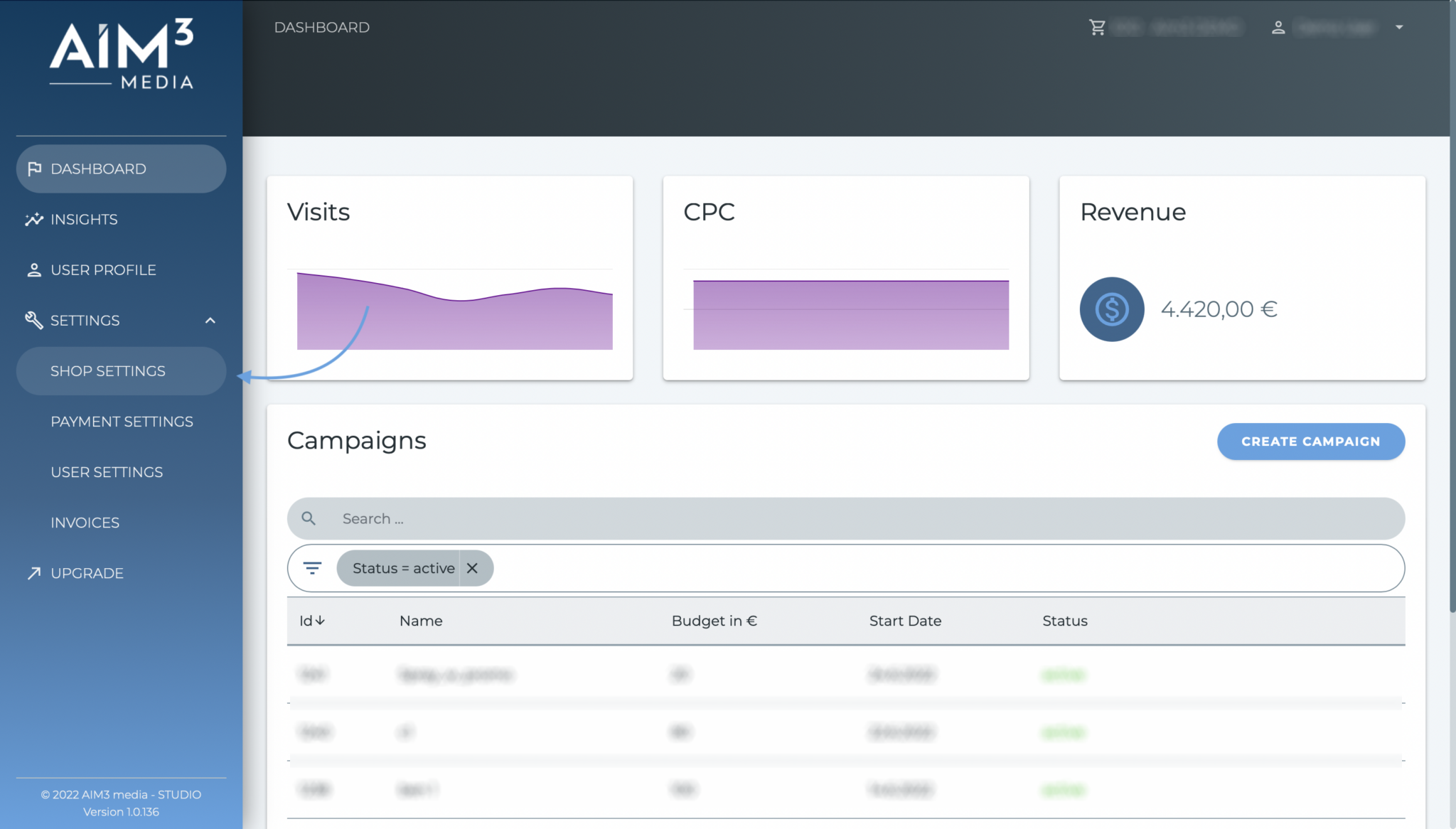
In the shop settings scroll down to the „Edit Connection Data“ section, fill in all fields and click the „Save“ Button to check if it works.
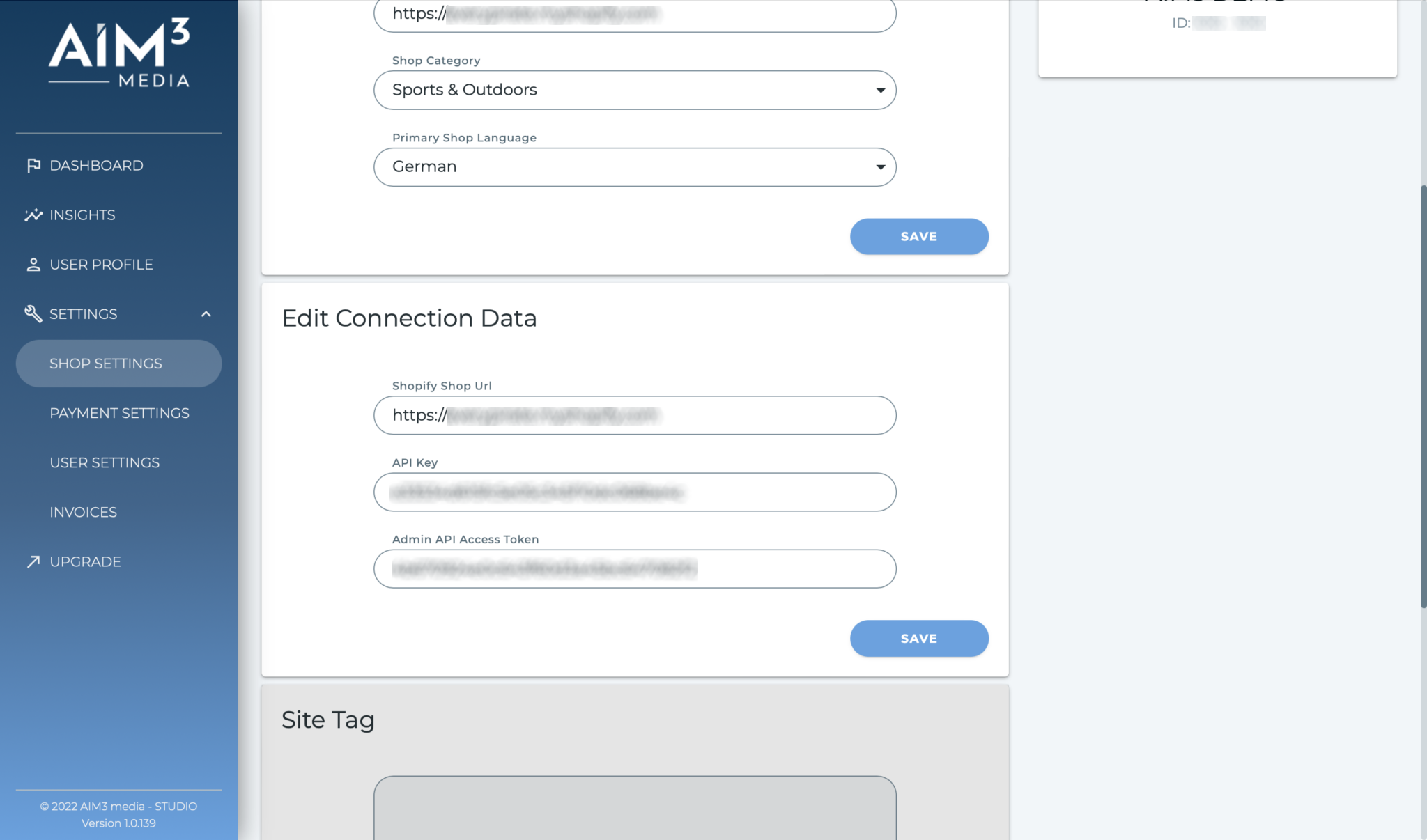
The synchronization may take a few minutes. If the store connection works correctly, a success message appears after completion.